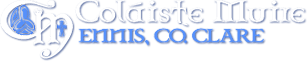Access Reports Via VS Ware
Please read fully before trying to access term reports.
Below you will find steps to access your daughters report via VSware with the Username sent to you by text.
You have to create your own VS Ware password. (New data protection guidelines). See steps below.
It is important to print a copy of the report for your own records as no hard copies are available from the school.
Step 1.
Go to https://cmennis.vsware.ie/Login.jsp and input Username as sent by text.
Step 2.
You need to create your own password.
Click on Create/Reset Password – See screenshot below.
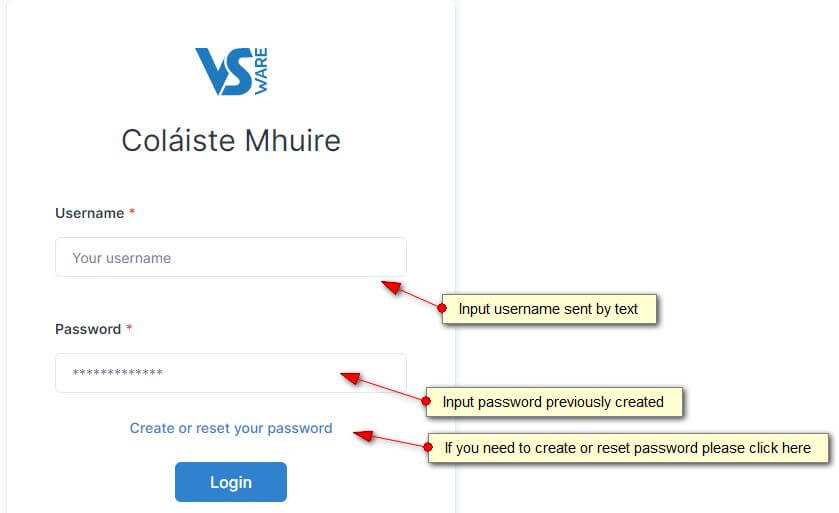
Step 3.
- Enter username as sent to you by the school – See screen shot below
- Enter last 4 digits of mobile phone number registered with the school (This is the number that receives text messages from the school)
- Click Send Code
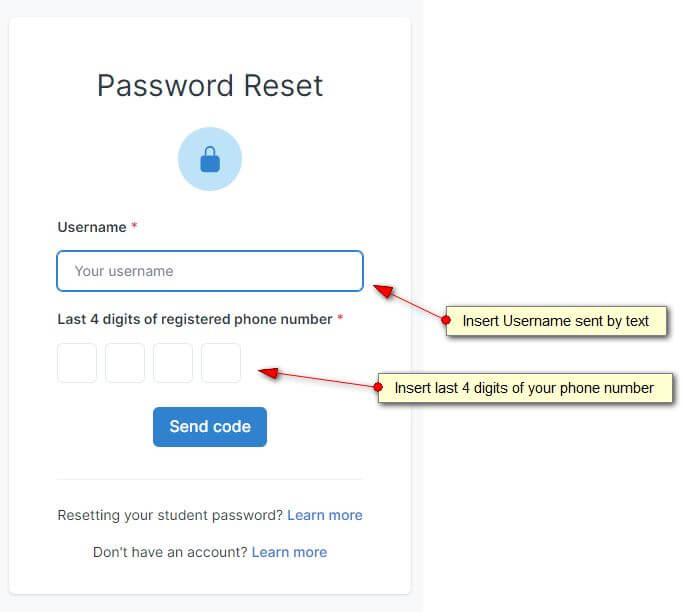
Step 4.
Insert SMS code. This is a once off code sent to you by text once you click Send Code in step 3. (This may take a few minutes to arrive)
Create a password – See screen shot below.
Please make note of password as the school has no access to such data.
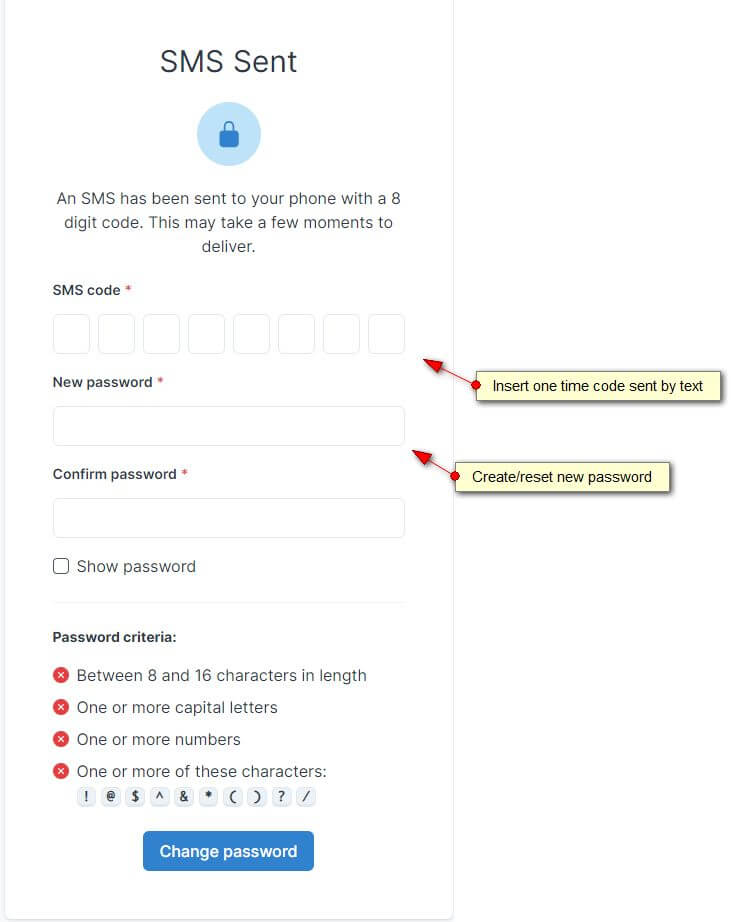
Step 5.
Click on Back to Login – See screen shot below.
Login using Username sent to you by text and the Password you created.
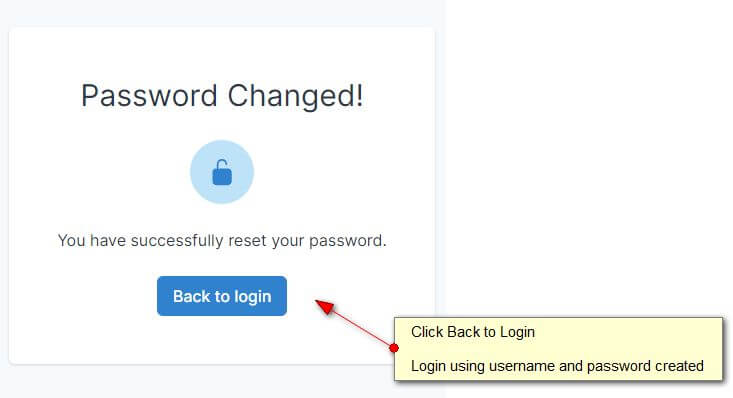
Step 6.
Once logged in click on the Students Name under the Your Students Section – See screenshot below.
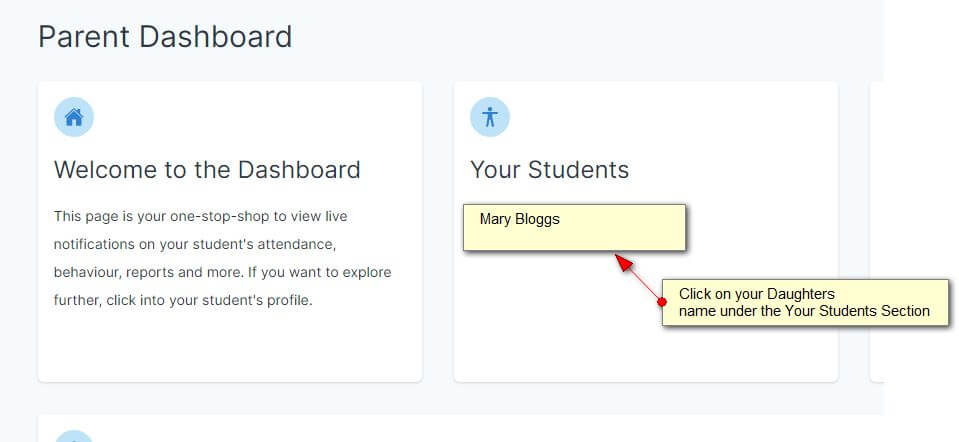
Step 7.
Please select Assessment Tab – See screenshot below.
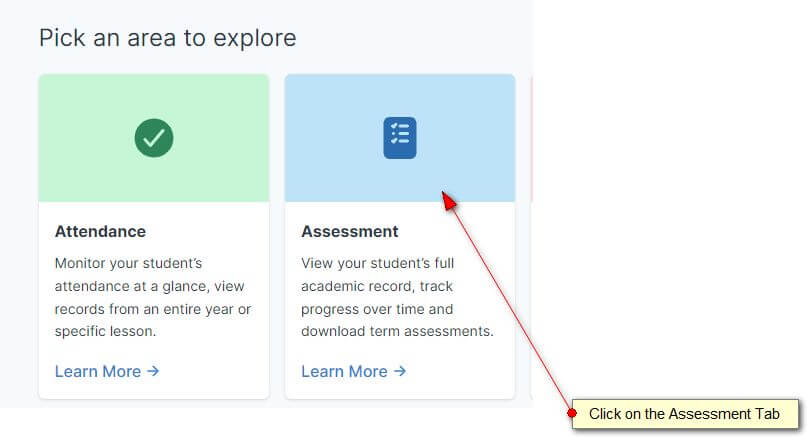
Step 8.
Please select Term Assessments tab – See screenshot below.
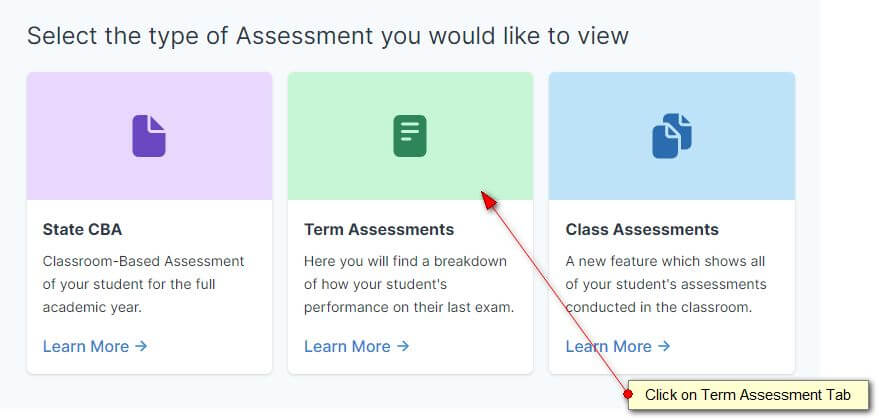
Step 9.
Please select exam/report from the dropdown menu. Then click on Actions and Download Results on the right hand side of the page – See screenshot below.

Step 10.
The report will download on a Word Document. Please save and print report for your own records.